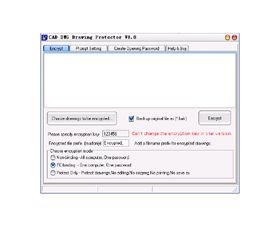- With this encryption tool, you can encrypt various types of drawing files, prevent copying,
prevent editing, prevent printing, prevent converting, prevent print screen, prevent save as. The encrypted drawing files can only be opened after obtaining the Opening Password provided by you. You can encrypt your drawing files binding to one computer.
When a user wants to open an encrypted drawing, the encrypted drawing will pop up a dialog box to request the user to enter an Opening Password. This dialog box will display the machine ID of the user's computer. The user can send his/her own machine ID to you, and you can create an Opening Password based on the user's machine ID. After that the user can use this Opening Password to Open your file on his/her computer. Since the Opening Password is created based on the user's machine ID, the user will not be able to share the Opening Password with other users. Since the Opening Password is bond to the user's computer, the user will not be able to re- distribute your drawings. - You can choose encryption mode :
[ Non-binding ] -- All computer,One password. (Use "Create Opening Password" function to create Opening Password, Enter "No limit" as Machine ID);
[ PC-binding ] -- One computer,One password,you only need to encrypt files one time. (Use "Create Opening Password" function to create Opening Password);
[ Protect only ] -- protect your drawings. - How to encrypt files:
1. Add the drawing files to be encrypted to the file encryption list
2. Specify the encryption key. The files are encrypted using the encryption key, and the
encrypted files can only be opened with an Opening Password, which can be created using the 'Create Opening Password ' function in the software.
3. Click "Encrypt".
It is strongly suggested that you should watch the video demonstration on how to encrypt
drawings. - How to create an Opening Password for a user:
1. Specify the encryption key you used to encrypt the files.
2. Enter the machine ID of the computer of the user that you want to authorize.
3. Click "Create Opening Password".
For detailed operations, please check the encryption video demonstration. - How do I know the machine ID of the user's computer?
When a user wants to open an encrypted file, the encrypted file will pop up a dialog box to
request the user to enter an Opening Password. This dialog box will display the machine ID of the user's computer. The user can send his/her own machine ID to you, and you can create an Opening Password based on the user's machine ID. After that the user can use this Opening Password to Open your file on his/her computer. - Tips:
1.Mouse wheel zoom .
2.Left-mouse-button drag zoom .
3.Hold down right-mouse-button to drag view drawing.
4.You can use save function to convert your dwg into BMP file.
5.In the viewer window, click the right mouse button to view a menu of viewer
commands. The viewer right click menu enables you to select from various modes of operation. - If this is your first time to use this encryption tool, please watch the video demonstration on how to encrypt.You can find the video demo in the downloaded package.